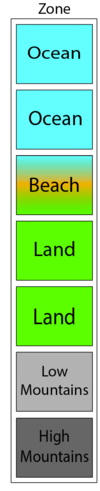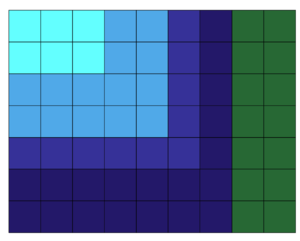|
|
| (未显示同一用户的6个中间版本) |
| 第1行: |
第1行: |
| This guide will outline process of creating your own world! This guide assumes that you have a running minecraft server with Terra installed and working.
| | {{模板:TRBox}} |
|
| |
|
| '''This guide is a work in progress.''' | | 本指南将概述创建自定义世界的过程。本指南将假设你有一个安装了能够正常运行的Terra的Minecraft服务器。 |
| | |
| | '''本指南仍待完善。''' |
|
| |
|
| = 准备工作 = | | = 准备工作 = |
| | 本节将介绍基本的工作设置,以及用模板创建配置。详见配置包页面。 |
|
| |
|
| This section goes over basic workspace setup, and creating a config from a template. See [https://github.com/PolyhedralDev/TerraDefaultConfig/wiki/Config-Packs Config Packs] for more information on config packs.
| | # 开一个安装了Terra的测试服务器。 |
| | # 用文本编辑器打开<code>plugins/Terra/config.yml</code>,并将<code>debug</code>设置为<code>true</code>。 |
| | # 前往(<code>plugins/Terra/packs</code>)并复制<code>default</code>文件夹。随意命名你复制的文件夹,该教程将将新配置称为<code>example</code>。 |
| | # 用文本编辑器打开新包的目录,比如VS Code。请勿使用 Notepad/Notepad++!用支持浏览文件的文本编辑器可以更好地设置工作空间。 |
| | # 打开位于新配置包根目录的<code>pack.yml</code>。随意将<code>id</code>更改为你想使用的ID。该教程将<code>EXAMPLE</code>作为配置ID。 |
| | # 将新配置应用于测试服的世界: |
| | ## 打开<code>bukkit.yml</code> (位于服务器根目录) |
| | ## 在文件末尾添加以下几行内容,将新的生成器分配给默认世界。 |
| | worlds: |
| | world: |
| | generator: |
| | Terra:EXAMPLE |
| | # 将EXAMPLE替换为你的配置ID。 |
|
| |
|
| <ol style="list-style-type: decimal;"> | | 最后删除<code>world</code>文件夹,重新开服。你的测试服现在就可以使用新的配置包了。 |
| <li><p>Set up a test server, and install and run Terra.</p></li>
| |
| <li><p>Open <code>plugins/Terra/config.yml</code> in a text editor, and set <code>debug</code> to <code>true</code>.</p></li>
| |
| <li><p>Navigate to the packs directory (<code>plugins/Terra/packs</code>) and make a copy of the <code>default</code> directory. Name the copy whatever you want, this tutorial will call the new config <code>example</code>.</p></li>
| |
| <li><p>Open the new pack directory in a text editor like VS Code. Do not use Notepad/Notepad++! You'll want to set up your workspace in a text editor with file browsing support.</p></li>
| |
| <li><p>Open <code>pack.yml</code>, found in the root directory of the new config pack. Change <code>id</code> to the ID you wish to assign your config. This tutorial will use <code>EXAMPLE</code> as the config ID.</p></li>
| |
| <li><p>Set your test server's world to use the new config:</p>
| |
| <ol style="list-style-type: decimal;">
| |
| <li><p>Open <code>bukkit.yml</code> (Found in the root of the server).</p></li>
| |
| <li><p>Assign your new generator to the default world by adding the following lines to the end of the file:</p></li></ol>
| |
| | |
| <pre class="">worlds:
| |
| world:
| |
| generator: Terra:EXAMPLE
| |
| # Replace EXAMPLE with the ID of your config.</pre></li>
| |
| <li><p>Stop your test server, delete the <code>world</code> folder, and start your server again. Your test server will now be using your new config pack!</p></li></ol>
| |
|
| |
|
| == 回顾 == | | == 回顾 == |
| | | 现在你复制了名为<code>EXAMPLE</code>的默认配置。该配置运行在你的测试服上且应用于主世界。你在VS Code里建立了调整该配置的工作空间。 |
| You now have a copy of the default config, called <code>EXAMPLE</code>. It's running on your test server, and is assigned to the overworld. You have a workspace in VS Code set up to work on this new config.
| |
|
| |
|
| = 配置世界 = | | = 配置世界 = |
| | 本节概述了在新配置中调整世界生成的许多选项。 |
|
| |
|
| This section overviews the many options available to adjust world generation in your new config.
| | 在本节中,我们将通过对世界生成的一些基本变化来解释所有不同的设置。当调整配置时,请记住,大多数的值都可以实时重载!如果你的服务器处于调试模式,你只需输入/te reload即可重载所有配置。你将需要前往未生成的区块来查看变化。 |
| | |
| In this section, we will go through some basic changes to the world generation to explain you all the different settings. When adjusting your configuration, remember that most values can be reloaded live! If your server is in debug mode, simply run <code>/te reload</code> to reload all configurations. You will need to fly into un-generated chunks to view any changes.
| |
|
| |
|
| = 调整生成器 = | | = 调整生成器 = |
| | Terra有大量可以从零开始配置世界生成的选项。本教程将从最大规模开始,然后缩小到更精细的生成选项。 |
|
| |
|
| Terra has a vast amount of options for configuring world generation from the ground up. This tutorial will begin at the largest scale, then narrow down into finer aspects of generation.
| | == 最大规模:“群系区” == |
| | | 一个群系区拥有群系网格(本页后面会概述)。该区域定义了地形的巨大差异,例如下图是一个有5个网格的群系区: |
| == The Largest Scale: "The Zone" == | |
| | |
| A Biome Zone holds Biome Grids (overviewed later in this page). Zones generally define large differences in terrain, for example, in the image below, which shows a zone, there are 5 grids:
| |
| | |
| * Ocean
| |
| * Beach
| |
| * Land
| |
| * Mountains Low
| |
| * Mountains High
| |
|
| |
|
| [[File:https://camo.githubusercontent.com/f415afa902e1f3af471757cb99dd710877c27509/68747470733a2f2f692e696d6775722e636f6d2f617962395967632e706e67|thumb|none]]
| | * 海洋 |
| | * 海滩 |
| | * 平原 |
| | * 低山 |
| | * 高山 |
|
| |
|
| Each section of the zone contains a BiomeGrid with biomes containing unique types of terrain. For example, all biomes that fall under the OCEAN category should probably be grouped together in the world, so they would be arranged in the OCEAN grid, then put in the zone together.
| | [[文件:Terrazone.png|100px]]<br> |
| | 区域的每个部分都包含一个有独特地形的群系网格。例如所有属于OCEAN类别的群系都可能在世界中出现。 |
|
| |
|
| The Biome Zone is configured in <code>pack.yml</code>. See the [https://github.com/PolyhedralDev/TerraDefaultConfig/wiki/pack.yml-Options#grids pack.yml page] for more information. The zone in the image above would be configured as:
| | 群系区可在<code>pack.yml</code>中配置。详见pack.yml页面。图中区域的配置为: |
| | grids: |
| | - OCEAN |
| | - OCEAN |
| | - BEACH |
| | - BEACH |
| | - LAND |
| | - LAND |
| | - MOUNTAINS_LOW |
| | - MOUNTAINS_HIGH |
|
| |
|
| <pre class="">grids:
| | 列表的布局很重要! 与群系区相邻的网格和群系区相连。以上面的例子为例,生成器必须将 BEACH 放在 OCEAN 和 LAND 网格之间,MOUNTAINSHIGH 必须与 MOUNTAINSLOW 相邻,MOUNTAINSLOW 必须与 MOUNTAINSHIGH 或 LAND 相邻。重复的网格允许制作更大的区域,例如海洋。 |
| - OCEAN
| |
| - OCEAN
| |
| - BEACH
| |
| - BEACH
| |
| - LAND
| |
| - LAND
| |
| - MOUNTAINS_LOW
| |
| - MOUNTAINS_HIGH</pre>
| |
| The layout of the list is important! Grids that are adjacent in the Biome Zone will be adjacent in the world. Using the above example, the generator must place BEACH between the OCEAN and LAND grids, MOUNTAINS''HIGH must border MOUNTAINS''LOW, and MOUNTAINS''LOW must border either MOUNTAINS''HIGH or LAND. Repeating grids allows to make larger areas of e.g. OCEAN.
| |
|
| |
|
| The Biome Zone can be a maximum of 4096 grids long.
| | 群系区最多可以有4096个网格。 |
|
| |
|
| Since there are already many default icy, ocean or mountain biomes (and you can create tons more), it would not be meaningful to start manually configuring which biomes can be next to each other at the largest scale. So let's rather define a collection of biomes that make up an environment, called a biome "grid". You could have an "ocean" grid, a "beach" grid or a "low mountain" and a "high mountain" grid. Each grid then will be built of all the biomes that you think make sense for that grid. A biome can appear in several grids. For your Zone, you can then define which of these grids can be next to each other in a list. This list can be found for the default pack in <code>\plugins\Terra\packs\default\pack.yml</code>. Details how to configure this list can be found here: [https://github.com/PolyhedralDev/TerraDefaultConfig/wiki/Biome-Selection#biome-zones Biome-Selection#biome-zones].
| | 由于已有很多默认的冰雪、海洋或山地群系(你还可以创建成大量群系),手动配置哪些群系可以在最大范围内相互毗邻毫无意义。那么就让我们定义“网格”为群系集合吧。你可以拥有“海洋”+“海滩”网格,或者“低山”+“高山”网格。每个网格将由所有你认为对该网格有意义的群系构成。一个群系可以出现在多个网格中。对于你的区域,你可以在列表中定义哪些网格可以相邻。默认配置包的列表位于\plugins\Terra\packs\default\pack.yml。配置该列表的详细信息位于群系选取页面。 |
|
| |
|
| Terra will go through that list and make sure that those grids are next to each other only in the sequence listed in pack.yml. While there is a complex randomization happening the background to determine which biome in the end will be next to each other, the rules of the zone's grid list will always be followed.
| | Terra将通过该列表确保这些网格只按照pack.yml中列出的顺序相邻。虽然后台会发生复杂的随机化以确定最终哪些群系将彼此相邻,但插件会始终遵循区网格列表的规则。 |
|
| |
|
| To start with, it's highly recommended to have Ocean biomes on the one end of the list and Mountain on the other with flat land in the middle, as in the default pack.
| | 首先,我强烈建议你使用默认的配置:将海洋群系放在列表的一侧,山地放在另一侧,平原放在列表中间。 |
|
| |
|
| == 群系网格 == | | == 群系网格 == |
| | [[文件:Terragrid.png|300px]]<br> |
| | 现在你来到了更深层的细节,你必须配置你在pack.yml中列出的网格。你现在基本可以定义一个你认为彼此相邻群系的二维模式,来让网格看起来更加美观。对于pack.yml列表中的每个条目,你需要在<code>/plugins/Terra/packs/default/grids/</code>中创建一个对应的文件,例如<code>ocean.yml</code>。 |
|
| |
|
| [[File:https://camo.githubusercontent.com/598c91a9c3bdc27db9a07ac2c54866454678910c/68747470733a2f2f692e696d6775722e636f6d2f46536d667868342e706e67|fig:]] Coming to the next level of detail now, you have to configure the grids that you listed in your pack.yml. Essentially, you can now define a 2-D pattern of biomes that you think look good next to each other in order to make the grid look nice. For each entry on your list in pack.yml, you need to have a file in <code>/plugins/Terra/packs/default/grids/</code> such as <code>ocean.yml</code>
| | 在这个文件中有一个二维的群系列表(也就是网格),定义了可以出现在该网格中的所有群系。如果这个列表中的群系相邻(垂直或水平),它们将有几率在世界中相邻。相邻的群系不会被对角选取。 |
|
| |
|
| Within this file, there is a 2-dimensional list (hence a grid) of biomes that defines all the biomes that can appear in that grid. If biomes in this list are next to each other (vertically or horizontally), they will also have a chance to be next to each other in the real world. The neighboring biome will not be chosen by jumping diagonally.
| | 该列表的条目长度和宽度上限和区域文件网格的上限一样,都是4096。你可以在群系网格页面查看更多信息。 |
| | |
| This list can be maximum the same length as the Zone file grid list (4096) in either direction, so quite huge if you need to. You can find more information about Biome Grids here: [https://github.com/PolyhedralDev/TerraDefaultConfig/wiki/Biome-Selection#biome-grids Biome-Selection#biome-grids]
| |
|
| |
|
| == 管理单个群系 == | | == 管理单个群系 == |
| | | 群系有一些组件,详见群系配置页面。以下为部分组件的简介。 |
| Biomes have several components, See [https://github.com/PolyhedralDev/TerraDefaultConfig/wiki/Biome-Configuration Biome-Configuration] for details. Some introduction of components here:
| |
|
| |
|
| === 表面形成 === | | === 表面形成 === |
| | | Minecraft的世界有X、Y、Z三种坐标,Y轴是高度,X轴是南北坐标,Z是东西坐标。Terra使用“噪声函数”来计算世界生成。 |
| Minecraft worlds are dimensioned by X, Y and Z coordinates. Y is the height, the other two are North-South (X) and East-West (Z). Terra uses a so-called noise function that calculates how the world looks like.
| |
| | |
| Can't find what you're looking for? Join our [https://discord.gg/PXUEbbF Discord server] and we'll be happy to help you!
| |
| | |
| To see these configurations in the wild, check out our [https://github.com/PolyhedralDev/TerraDefaultConfig/tree/final-config/packs/default Default Config]!
| |
本指南将概述创建自定义世界的过程。本指南将假设你有一个安装了能够正常运行的Terra的Minecraft服务器。
本指南仍待完善。
准备工作
本节将介绍基本的工作设置,以及用模板创建配置。详见配置包页面。
- 开一个安装了Terra的测试服务器。
- 用文本编辑器打开
plugins/Terra/config.yml,并将debug设置为true。
- 前往(
plugins/Terra/packs)并复制default文件夹。随意命名你复制的文件夹,该教程将将新配置称为example。
- 用文本编辑器打开新包的目录,比如VS Code。请勿使用 Notepad/Notepad++!用支持浏览文件的文本编辑器可以更好地设置工作空间。
- 打开位于新配置包根目录的
pack.yml。随意将id更改为你想使用的ID。该教程将EXAMPLE作为配置ID。
- 将新配置应用于测试服的世界:
- 打开
bukkit.yml (位于服务器根目录)
- 在文件末尾添加以下几行内容,将新的生成器分配给默认世界。
worlds:
world:
generator:
Terra:EXAMPLE
# 将EXAMPLE替换为你的配置ID。
最后删除world文件夹,重新开服。你的测试服现在就可以使用新的配置包了。
回顾
现在你复制了名为EXAMPLE的默认配置。该配置运行在你的测试服上且应用于主世界。你在VS Code里建立了调整该配置的工作空间。
配置世界
本节概述了在新配置中调整世界生成的许多选项。
在本节中,我们将通过对世界生成的一些基本变化来解释所有不同的设置。当调整配置时,请记住,大多数的值都可以实时重载!如果你的服务器处于调试模式,你只需输入/te reload即可重载所有配置。你将需要前往未生成的区块来查看变化。
调整生成器
Terra有大量可以从零开始配置世界生成的选项。本教程将从最大规模开始,然后缩小到更精细的生成选项。
最大规模:“群系区”
一个群系区拥有群系网格(本页后面会概述)。该区域定义了地形的巨大差异,例如下图是一个有5个网格的群系区:
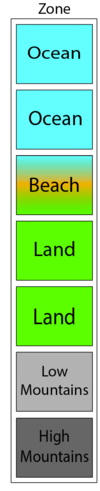
区域的每个部分都包含一个有独特地形的群系网格。例如所有属于OCEAN类别的群系都可能在世界中出现。
群系区可在pack.yml中配置。详见pack.yml页面。图中区域的配置为:
grids:
- OCEAN
- OCEAN
- BEACH
- BEACH
- LAND
- LAND
- MOUNTAINS_LOW
- MOUNTAINS_HIGH
列表的布局很重要! 与群系区相邻的网格和群系区相连。以上面的例子为例,生成器必须将 BEACH 放在 OCEAN 和 LAND 网格之间,MOUNTAINSHIGH 必须与 MOUNTAINSLOW 相邻,MOUNTAINSLOW 必须与 MOUNTAINSHIGH 或 LAND 相邻。重复的网格允许制作更大的区域,例如海洋。
群系区最多可以有4096个网格。
由于已有很多默认的冰雪、海洋或山地群系(你还可以创建成大量群系),手动配置哪些群系可以在最大范围内相互毗邻毫无意义。那么就让我们定义“网格”为群系集合吧。你可以拥有“海洋”+“海滩”网格,或者“低山”+“高山”网格。每个网格将由所有你认为对该网格有意义的群系构成。一个群系可以出现在多个网格中。对于你的区域,你可以在列表中定义哪些网格可以相邻。默认配置包的列表位于\plugins\Terra\packs\default\pack.yml。配置该列表的详细信息位于群系选取页面。
Terra将通过该列表确保这些网格只按照pack.yml中列出的顺序相邻。虽然后台会发生复杂的随机化以确定最终哪些群系将彼此相邻,但插件会始终遵循区网格列表的规则。
首先,我强烈建议你使用默认的配置:将海洋群系放在列表的一侧,山地放在另一侧,平原放在列表中间。
群系网格
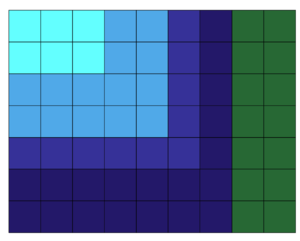
现在你来到了更深层的细节,你必须配置你在pack.yml中列出的网格。你现在基本可以定义一个你认为彼此相邻群系的二维模式,来让网格看起来更加美观。对于pack.yml列表中的每个条目,你需要在/plugins/Terra/packs/default/grids/中创建一个对应的文件,例如ocean.yml。
在这个文件中有一个二维的群系列表(也就是网格),定义了可以出现在该网格中的所有群系。如果这个列表中的群系相邻(垂直或水平),它们将有几率在世界中相邻。相邻的群系不会被对角选取。
该列表的条目长度和宽度上限和区域文件网格的上限一样,都是4096。你可以在群系网格页面查看更多信息。
管理单个群系
群系有一些组件,详见群系配置页面。以下为部分组件的简介。
表面形成
Minecraft的世界有X、Y、Z三种坐标,Y轴是高度,X轴是南北坐标,Z是东西坐标。Terra使用“噪声函数”来计算世界生成。