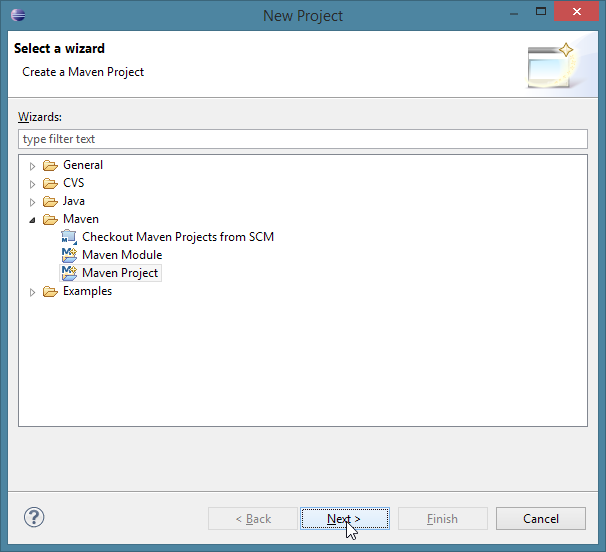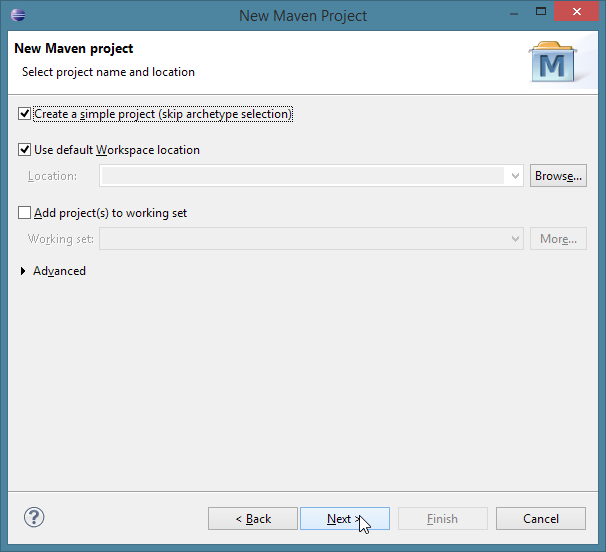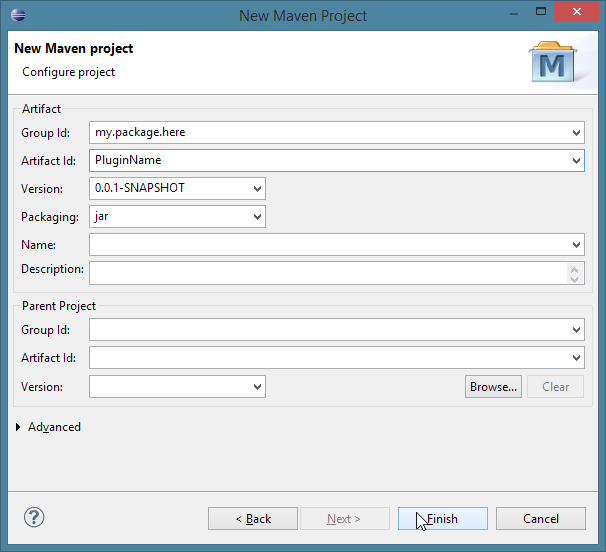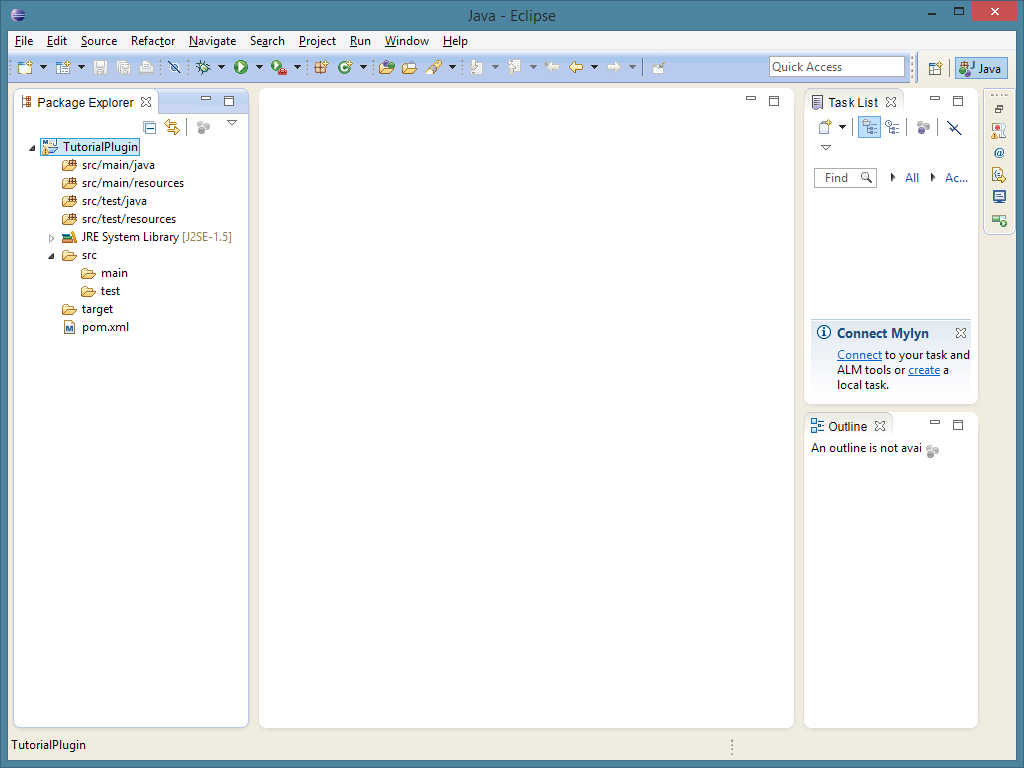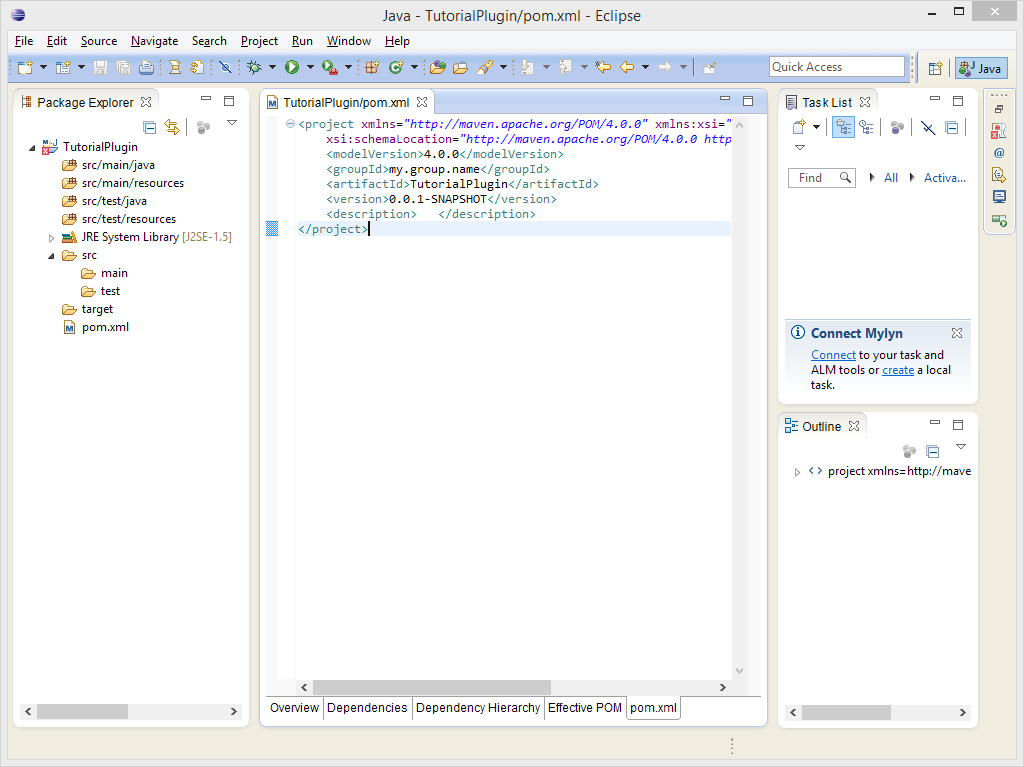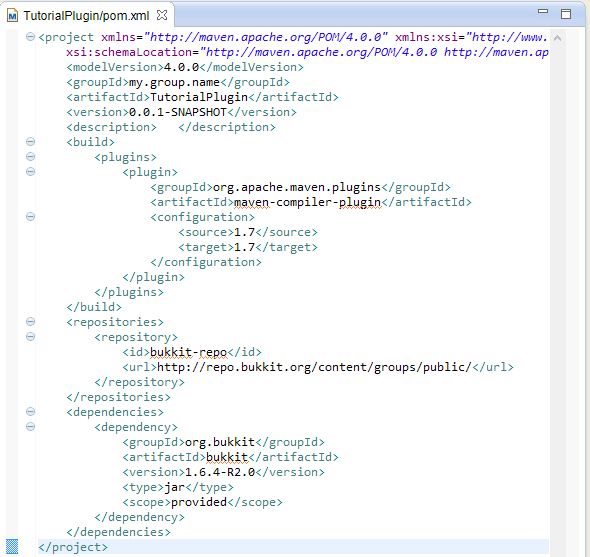- 欢迎来到Minecraft插件百科!
- 对百科编辑一脸懵逼?帮助:快速入门带您快速熟悉百科编辑!
- 因近日遭受攻击,百科现已限制编辑,有意编辑请加入插件百科企鹅群:223812289
“Bukkit/插件开发教程”的版本间的差异
(添加原文) |
(完成翻译) |
||
| 第36行: | 第36行: | ||
点击工程名称右边的箭头来进行下一步,现在我们正式开始。 | 点击工程名称右边的箭头来进行下一步,现在我们正式开始。 | ||
| − | === | + | === 添加Bukkit API === |
| − | + | 在开发插件之前,你需要添加 Bukkit API库文件到你的项目,作为一个dependency, 你也可以添加其他你想实用的API. | |
| − | + | 找到项目文件夹中部的''pom.xml''并双击进行编辑. 点击''pom.xml''中部的 tab,你将会看到下图所示内容: | |
[[Image:Pomeditor.png]] | [[Image:Pomeditor.png]] | ||
| − | + | 如果你想使用Java 6以上版本的语言特性,你需要指定搭建项目的Java版本.复制并粘贴以下内容(设定项目只能使用Java 7及以下的版本)到 ''</project>''之前: | |
<code> | <code> | ||
| 第61行: | 第61行: | ||
</code> | </code> | ||
| − | + | 你或许想使用其他版本,例如 <code>1.8</code> 使用Java 8. 请注意 [http://mcstats.org/global/ 根据MCStats数据统计], 大多数服主选择了Java 7, 所以使用Java 8会使许多服务器无法运行你的插件. 如果你使用Java 1.7的特性, Eclipse将会在报错代码"error"中建议你更改语言版本.同意即可. | |
| − | + | 在位于代码中段的''</project>''之前粘贴以下内容(这段代码告诉Eclipse关于Bukkit's repository的地址): | |
<code> | <code> | ||
| 第74行: | 第74行: | ||
</code> | </code> | ||
| − | + | 然后继续在 ''</project>''前粘贴以下内容 (这段代码告诉Eclipse搭建插件的Bukkit版本): | |
<code> | <code> | ||
| 第88行: | 第88行: | ||
</code> | </code> | ||
| − | + | 你也可以修改这里的Bukkit版本.你可以在[http://repo.bukkit.org/content/groups/public/org/bukkit/bukkit/ here]这里通过查看 maven-metadata.xml文件下的版本列表来获取可用的服务端版本号. | |
| − | + | 当你完成上述步骤后,''pom.xml''中的内容应该是这样: | |
[[Image:Finishedpom.png]] | [[Image:Finishedpom.png]] | ||
| − | + | 通过菜单 ''File -> Save''或者按住 <code>Ctrl + S</code> 来保存''pom.xml''文件 . 之后, 右键项目标题,然后依次选择 ''Maven -> Update Project''. | |
| + | |||
===待添加=== | ===待添加=== | ||
2014年10月29日 (三) 22:58的版本
创建一个新的项目
在开始工作之前,你需要先在Eclipse中配置好工作区和文件. 打开Eclipse,然后依次点击File -> New -> Project:来创建一个新的项目.
现在,打开Maven文件夹, 然后选择Maven Project.点击next,之后在下一个菜单中选择Create a simple project, 再次点击Next: 如果你看不到Maven文件夹, 那么你需要下载m2eclipse
现在,你需要给你的组用户命名,就像下面这样:
- 如果你拥有一个域名,package则填写逆转的域名地址.
- 例如: i-am-a-bukkit-developer.com 你的package地址即是com.i_am_a_bukkit_developer source
- 避免使用一个不属于你自己的域名.
- 没有域名? 这里有几种方法可供选择。
- 在资源管理站点创建一个用户,比如GitHub或是sourceforge
- 对于使用GitHub的用户, 请参照这里的说明 之后你将获得一个子域名,所以你的package地址是io.github.<username>
- 对于使用GitHub的用户, 请参照这里的说明 之后你将获得一个子域名,所以你的package地址是io.github.<username>
- 使用你的邮箱. 例如: <username>@gmail.com格式的邮箱应输入com.gmail.<username>
- 最不济的方法.: 使用独特的组名命名方式,这应当是你最后的解决方法。
- 在资源管理站点创建一个用户,比如GitHub或是sourceforge
以下几个地址不能作为package中的地址前缀:
- org.bukkit
- net.bukkit
- com.bukkit
- net.minecraft
完成基础的组名以后,你需要在最后加上插件的名称. 在这里用 GitHub页面作为讲解的实例. 如果你创建了一个名为 TestPlugin的插件,那么完整的组名是io.github.<username>, 你的工程名也是 TestPlugin. 至于版本,默认即可,稍后可以修改。 完成向导:
如果这是你首次使用Eclipse, 点击右上角的"X" 来关闭Welcome提示页面. 现在,你的窗口视图看起来就像下面的图片这样:
点击工程名称右边的箭头来进行下一步,现在我们正式开始。
添加Bukkit API
在开发插件之前,你需要添加 Bukkit API库文件到你的项目,作为一个dependency, 你也可以添加其他你想实用的API.
找到项目文件夹中部的pom.xml并双击进行编辑. 点击pom.xml中部的 tab,你将会看到下图所示内容:
如果你想使用Java 6以上版本的语言特性,你需要指定搭建项目的Java版本.复制并粘贴以下内容(设定项目只能使用Java 7及以下的版本)到 </project>之前:
<build>
<plugins>
<plugin>
<groupId>org.apache.maven.plugins</groupId>
<artifactId>maven-compiler-plugin</artifactId>
<configuration>
<source>1.7</source>
<target>1.7</target>
</configuration>
</plugin>
</plugins>
</build>
你或许想使用其他版本,例如 1.8 使用Java 8. 请注意 根据MCStats数据统计, 大多数服主选择了Java 7, 所以使用Java 8会使许多服务器无法运行你的插件. 如果你使用Java 1.7的特性, Eclipse将会在报错代码"error"中建议你更改语言版本.同意即可.
在位于代码中段的</project>之前粘贴以下内容(这段代码告诉Eclipse关于Bukkit's repository的地址):
<repositories>
<repository>
<id>bukkit-repo</id>
<url>http://repo.bukkit.org/content/groups/public/</url>
</repository>
</repositories>
然后继续在 </project>前粘贴以下内容 (这段代码告诉Eclipse搭建插件的Bukkit版本):
<dependencies>
<dependency>
<groupId>org.bukkit</groupId>
<artifactId>bukkit</artifactId>
<version>1.7.2-R0.3</version>
<type>jar</type>
<scope>provided</scope>
</dependency>
</dependencies>
你也可以修改这里的Bukkit版本.你可以在here这里通过查看 maven-metadata.xml文件下的版本列表来获取可用的服务端版本号.
当你完成上述步骤后,pom.xml中的内容应该是这样:
通过菜单 File -> Save或者按住 Ctrl + S 来保存pom.xml文件 . 之后, 右键项目标题,然后依次选择 Maven -> Update Project.