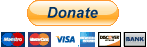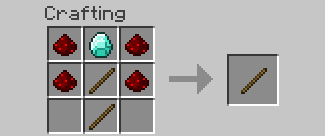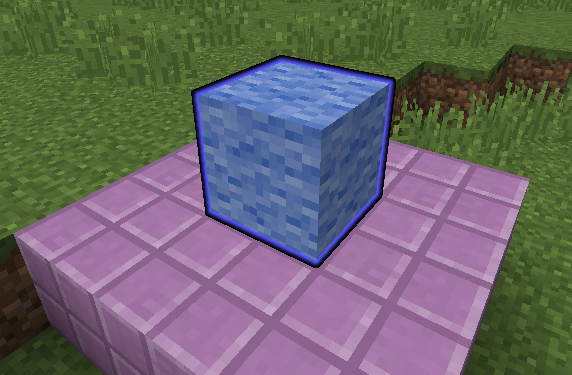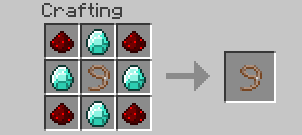- 欢迎来到Minecraft插件百科!
- 对百科编辑一脸懵逼?帮助:快速入门带您快速熟悉百科编辑!
- 因近日遭受攻击,百科现已限制编辑,有意编辑请加入插件百科企鹅群:223812289
AdvancedSlabs:修订间差异
跳转到导航
跳转到搜索
Qsefthuopq(留言 | 贡献) 无编辑摘要 |
Qsefthuopq(留言 | 贡献) 无编辑摘要 |
||
| 第18行: | 第18行: | ||
# 和普通的方块一样放置 slab | # 和普通的方块一样放置 slab | ||
# '''右键''' slab 来移动它. 当前选中的 slab将会被高亮显示. <br /> | # '''右键''' slab 来移动它. 当前选中的 slab将会被高亮显示. <br /> | ||
[image:as5.png]<br /> | [[image:as5.png]]<br /> | ||
# 看着你想要移动 slab 的位置并用你的鼠标滚轮来移动它. | # 看着你想要移动 slab 的位置并用你的鼠标滚轮来移动它. | ||
# 你也可以在滚动时按住Shift来改变slab移动的速度. | # 你也可以在滚动时按住Shift来改变slab移动的速度. | ||
| 第25行: | 第25行: | ||
=={{mCColor|&9|移动路径}}== | =={{mCColor|&9|移动路径}}== | ||
# 合成路径法杖 | # 合成路径法杖 | ||
[[image: | [[image:as6.png]]<br /> | ||
# '''Shift+右键''' all blocks you want to add to the path. The start of the path will be highlighted in green and the end in red. (All other points are blue) [IMG] | # '''Shift+右键''' all blocks you want to add to the path. The start of the path will be highlighted in green and the end in red. (All other points are blue) [IMG] | ||
# 你可以用'''Shift+左键'''来移除这个步骤上的步骤 | # 你可以用'''Shift+左键'''来移除这个步骤上的步骤 | ||
# | # 放置你想要移动的slab并用路径法杖 '''右键''' 绑定. | ||
# | # 左键来解绑这个路径上的slab . | ||
# | # 按 '''shift''' 和 '''Q''' (或者其他你设置的丢弃物品键) 来改变移动类型 | ||
# | # Shift+滚轮来改变移动速度. | ||
# | # 你也可以用 /aslab pathspeed <speed> | ||
# Shift | # '''Shift+左键'''空气来停止编辑并保存你的路径. | ||
# | # 你可以用路径法杖再次 '''右键'''来继续编辑你添加的步骤 | ||
# | # 在起始方块旁边放置一个能量来源(例如拉杆)来启动 | ||
={{mCColor|&9|指令}}= | ={{mCColor|&9|指令}}= | ||
* /aslab wand - | * /aslab wand - 获得编辑法杖 | ||
* /aslab pathwand - | * /aslab pathwand - 获得路径法杖 | ||
* /aslab highlight - | * /aslab highlight - 高亮附近的slabs (再次输入关闭高亮) | ||
* /aslab give <Material>:[Data] [Player] - | * /aslab give <Material>:[Data] [Player] -给予你或其他玩家一个特定的slab | ||
* /aslab reload - | * /aslab reload - 重载配置 | ||
* /aslab save - | * /aslab save - 保存所有文件 | ||
* /aslab respawn - | * /aslab respawn - 重置附近的slab实体 | ||
* /aslab pathspeed <speed> - | * /aslab pathspeed <speed> - 改变你编辑路径的速度 | ||
={{mCColor|&9|权限}}= | ={{mCColor|&9|权限}}= | ||
* advancedslabs.wand - | * advancedslabs.wand - 通过指令获得法杖 | ||
* advancedslabs.highlight - | * advancedslabs.highlight - 使用高亮指令 | ||
* advancedslabs.respawn - | * advancedslabs.respawn - 使用重生 | ||
* advancedslabs.reload - | * advancedslabs.reload -重载配置 | ||
* advancedslabs.save - | * advancedslabs.save - 保存 | ||
* advancedslabs.give - | * advancedslabs.give - 给予物品 | ||
* advancedslabs.crafting.wand - | * advancedslabs.crafting.wand - 合成编辑法杖 | ||
* advancedslabs.wand.use - | * advancedslabs.wand.use - 使用法杖 | ||
* advancedslabs.editall - | * advancedslabs.editall -编辑所有 slabs (despite of their owner) | ||
* advancedslabs.pathspeed - | * advancedslabs.pathspeed - 使用路径速度指令 | ||
={{mCColor|&9|计划}}= | ={{mCColor|&9|计划}}= | ||
* 支持Worldedit | * 支持Worldedit | ||
2018年5月23日 (三) 12:10的版本
AdvancedSlabs
| 外文名 | AdvancedSlabs |
| 作者 | inventivetalent |
| 插件类型 | Spigot / CraftBukkit |
| 最新版本 | 1.8.2 |
| 兼容服务端 | 1.9-1.12 |
| 源地址 | http://dev.bukkit.org/bukkit-plugins/AdvancedSlabs |
介绍
这个插件可以让你创造出小方块,这些方块是实体,你可以行走在其上.
使用方法
Slabs
- 合成编辑法杖. 它可以让你把平台的方块变成 "slab" 方块, 也可以转换回普通的方块.
- 用法杖Shift+左键任何你附近的方块. It will drop a new slab 方块
- 和普通的方块一样放置 slab
- 右键 slab 来移动它. 当前选中的 slab将会被高亮显示.
- 看着你想要移动 slab 的位置并用你的鼠标滚轮来移动它.
- 你也可以在滚动时按住Shift来改变slab移动的速度.
- 当你完成以上步骤后, 左键即可保存.
- 想要移除这个slab,只需 shift+右键即可将其还原成普通的方块.
移动路径
- 合成路径法杖
- Shift+右键 all blocks you want to add to the path. The start of the path will be highlighted in green and the end in red. (All other points are blue) [IMG]
- 你可以用Shift+左键来移除这个步骤上的步骤
- 放置你想要移动的slab并用路径法杖 右键 绑定.
- 左键来解绑这个路径上的slab .
- 按 shift 和 Q (或者其他你设置的丢弃物品键) 来改变移动类型
- Shift+滚轮来改变移动速度.
- 你也可以用 /aslab pathspeed <speed>
- Shift+左键空气来停止编辑并保存你的路径.
- 你可以用路径法杖再次 右键来继续编辑你添加的步骤
- 在起始方块旁边放置一个能量来源(例如拉杆)来启动
指令
- /aslab wand - 获得编辑法杖
- /aslab pathwand - 获得路径法杖
- /aslab highlight - 高亮附近的slabs (再次输入关闭高亮)
- /aslab give <Material>:[Data] [Player] -给予你或其他玩家一个特定的slab
- /aslab reload - 重载配置
- /aslab save - 保存所有文件
- /aslab respawn - 重置附近的slab实体
- /aslab pathspeed <speed> - 改变你编辑路径的速度
权限
- advancedslabs.wand - 通过指令获得法杖
- advancedslabs.highlight - 使用高亮指令
- advancedslabs.respawn - 使用重生
- advancedslabs.reload -重载配置
- advancedslabs.save - 保存
- advancedslabs.give - 给予物品
- advancedslabs.crafting.wand - 合成编辑法杖
- advancedslabs.wand.use - 使用法杖
- advancedslabs.editall -编辑所有 slabs (despite of their owner)
- advancedslabs.pathspeed - 使用路径速度指令
计划
- 支持Worldedit
- 优化移动平台
链接