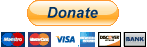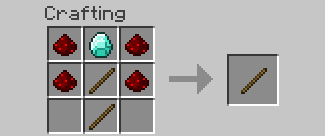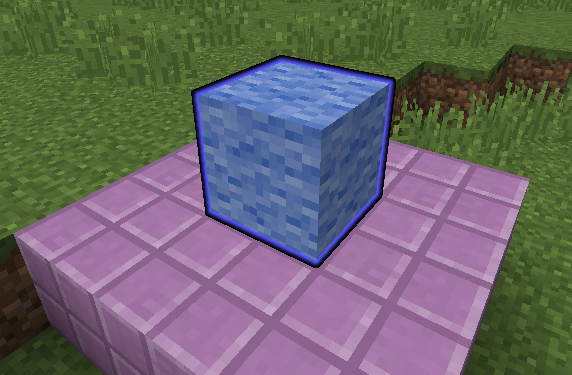- 欢迎来到Minecraft插件百科!
- 对百科编辑一脸懵逼?帮助:快速入门带您快速熟悉百科编辑!
- 因近日遭受攻击,百科现已限制编辑,有意编辑请加入插件百科企鹅群:223812289
AdvancedSlabs:修订间差异
跳转到导航
跳转到搜索
Qsefthuopq(留言 | 贡献) (创建页面,内容为“{{Bukkit Plugin Infobox |插件名=AdvancedSlabs |图标= |版本= 1.8.2 |前置插件= |兼容服务端版本=1.9-1.12 |作者= inventivetalent |網址= [https://w...”) |
Qsefthuopq(留言 | 贡献) 无编辑摘要 |
||
| 第13行: | 第13行: | ||
={{mCColor|&9|使用方法}}= | ={{mCColor|&9|使用方法}}= | ||
=={{mCColor|&9|Slabs}}== | =={{mCColor|&9|Slabs}}== | ||
# | # 合成编辑法杖. 它可以让你把平台的方块变成 "slab" 方块, 也可以转换回普通的方块.<br /> | ||
[[image: | [[image:as44.png]]<br /> | ||
# Shift | # 用法杖'''Shift+左键'''任何你附近的方块. It will drop a new slab 方块 | ||
# | # 和普通的方块一样放置 slab | ||
# | # '''右键''' slab 来移动它. 当前选中的 slab将会被高亮显示. <br /> | ||
[image:as5.png]<br /> | [image:as5.png]<br /> | ||
# | # 看着你想要移动 slab 的位置并用你的鼠标滚轮来移动它. | ||
# | # 你也可以在滚动时按住Shift来改变slab移动的速度. | ||
# | # 当你完成以上步骤后, '''左键'''即可保存. | ||
# | # 想要移除这个slab,只需 '''shift+右键'''即可将其还原成普通的方块. | ||
=={{mCColor|&9|移动路径}}== | =={{mCColor|&9|移动路径}}== | ||
# | # 合成路径法杖 | ||
# Shift | [[image:as5.png]]<br /> | ||
# | # '''Shift+右键''' all blocks you want to add to the path. The start of the path will be highlighted in green and the end in red. (All other points are blue) [IMG] | ||
# Place the slab you want to move on the | # 你可以用'''Shift+左键'''来移除这个步骤上的步骤 | ||
# Place the slab you want to move on the path并 '''右键''' it with the Path Wand to bind it. | |||
# You can left-click the slab to unbind it from the path. | # You can left-click the slab to unbind it from the path. | ||
# Hold shift and press Q (or whatever you use to drop items) to switch the movement type | # Hold shift and press Q (or whatever you use to drop items) to switch the movement type | ||
| 第33行: | 第34行: | ||
# You can also use /aslab pathspeed <speed> | # You can also use /aslab pathspeed <speed> | ||
# Shift left-click in the air to stop editing and save your path. | # Shift left-click in the air to stop editing and save your path. | ||
# You can always edit again by | # You can always edit again by '''右键'''ing any of the points you added with the Path Wand | ||
# Place a power source (for example a Lever) next to the start block and provide power to start the movement | # Place a power source (for example a Lever) next to the start block and provide power to start the movement | ||
={{mCColor|&9|指令}}= | ={{mCColor|&9|指令}}= | ||
2018年5月22日 (二) 13:59的版本
AdvancedSlabs
| 外文名 | AdvancedSlabs |
| 作者 | inventivetalent |
| 插件类型 | Spigot / CraftBukkit |
| 最新版本 | 1.8.2 |
| 兼容服务端 | 1.9-1.12 |
| 源地址 | http://dev.bukkit.org/bukkit-plugins/AdvancedSlabs |
介绍
这个插件可以让你创造出小方块,这些方块是实体,你可以行走在其上.
使用方法
Slabs
- 合成编辑法杖. 它可以让你把平台的方块变成 "slab" 方块, 也可以转换回普通的方块.
- 用法杖Shift+左键任何你附近的方块. It will drop a new slab 方块
- 和普通的方块一样放置 slab
- 右键 slab 来移动它. 当前选中的 slab将会被高亮显示.
[image:as5.png]
- 看着你想要移动 slab 的位置并用你的鼠标滚轮来移动它.
- 你也可以在滚动时按住Shift来改变slab移动的速度.
- 当你完成以上步骤后, 左键即可保存.
- 想要移除这个slab,只需 shift+右键即可将其还原成普通的方块.
移动路径
- 合成路径法杖
- Shift+右键 all blocks you want to add to the path. The start of the path will be highlighted in green and the end in red. (All other points are blue) [IMG]
- 你可以用Shift+左键来移除这个步骤上的步骤
- Place the slab you want to move on the path并 右键 it with the Path Wand to bind it.
- You can left-click the slab to unbind it from the path.
- Hold shift and press Q (or whatever you use to drop items) to switch the movement type
- Scroll while holding shift to change the movement speed.
- You can also use /aslab pathspeed <speed>
- Shift left-click in the air to stop editing and save your path.
- You can always edit again by 右键ing any of the points you added with the Path Wand
- Place a power source (for example a Lever) next to the start block and provide power to start the movement
指令
- /aslab wand - Get the editor wand (without crafting)
- /aslab pathwand - Get the path wand
- /aslab highlight - Highlight nearby slabs (execute a second time to reset)
- /aslab give <Material>:[Data] [Player] - Give yourself, or another player a slab item with the specified material
- /aslab reload - Reload the configuration
- /aslab save - Save all slabs & paths to file
- /aslab respawn - Respawn nearby slab entities
- /aslab pathspeed <speed> - Change the speed of the path you are editing
权限
- advancedslabs.wand - Permission to get the wand using the command
- advancedslabs.highlight - Permission to use the highlight command
- advancedslabs.respawn - Permission to use the respawn command
- advancedslabs.reload - Permission to reload the config
- advancedslabs.save - Permission to save
- advancedslabs.give - Permission to use the give command
- advancedslabs.crafting.wand - Permission to craft the edit wand
- advancedslabs.wand.use - Permission to use the wand
- advancedslabs.editall - Permission to edit all slabs (despite of their owner)
- advancedslabs.pathspeed - Permission to use the pathspeed command
计划
- 支持Worldedit
- 优化移动平台
链接